Saved Views
Saved Views allows you to define and share your specific filters and sorting with the rest of your team. This allows your team to look at the most urgent tasks. Currently only administrators of a workflow can create Saved views.
To create a Saved View, first start by defining a filter and/or sorting, and then you’ll see the Save this view button

Upon pressing the button, a popover will show up and allows you to create a new saved view or update an existing saved view.
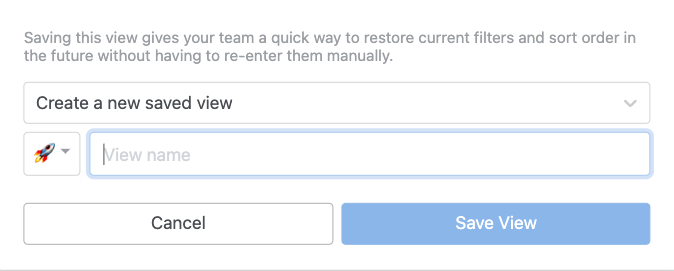
Upon saving, you should see the view created or updated on the left menu. From this menu you can reorder and access the View settings menu
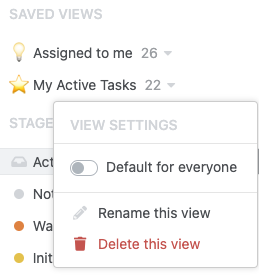
Managing your saved views
In order to rename or delete a view, click the down arrow to access the View Settings menu and click on the respective menu items.
Setting a default view
By setting a view as default, all users will initially see this view when they first access the workflow.