Zapier
By connecting Flowdash and Zapier, you can connect your workflows to thousands of application you already use and love.
There are two primary ways of integrating Flowdash with Zapier:
- Create or update tasks in Flowdash using Zapier
- Trigger a Zap using a Flowdash action
Creating tasks with the new Flowdash Zapier app
To create new tasks in Flowdash from Zapier, we’ll set up a sample zap, where a new row in a Google Sheet is the trigger to create a new task in a Flowdash workflow.
First, find the Flowdash app in Zapier: https://zapier.com/apps/flowdash/integration.
For this example, we’ll connect Flowdash + Google Sheets.
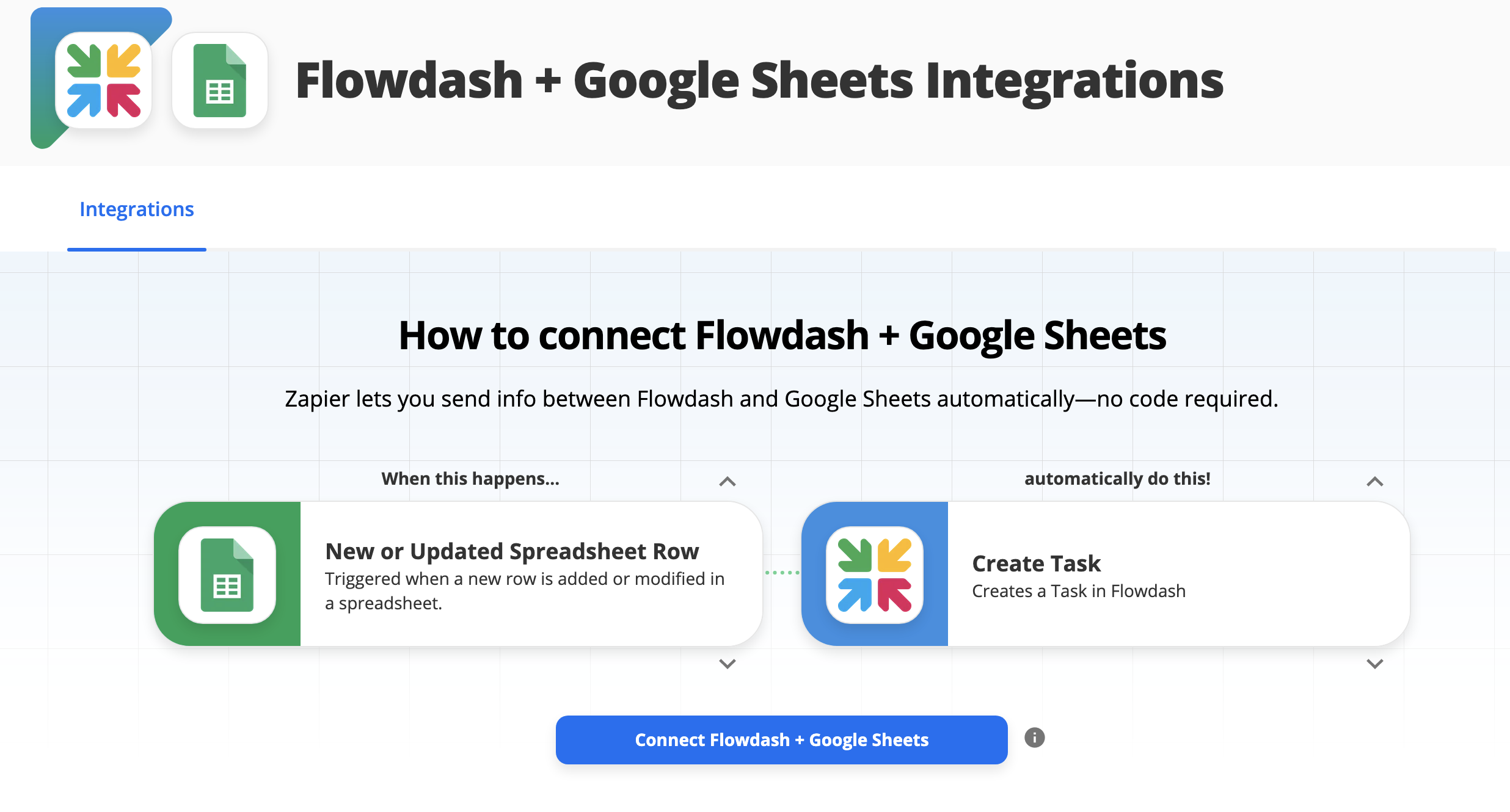
Let’s connect Google Sheets and select which sheet we want to listen for new rows on.
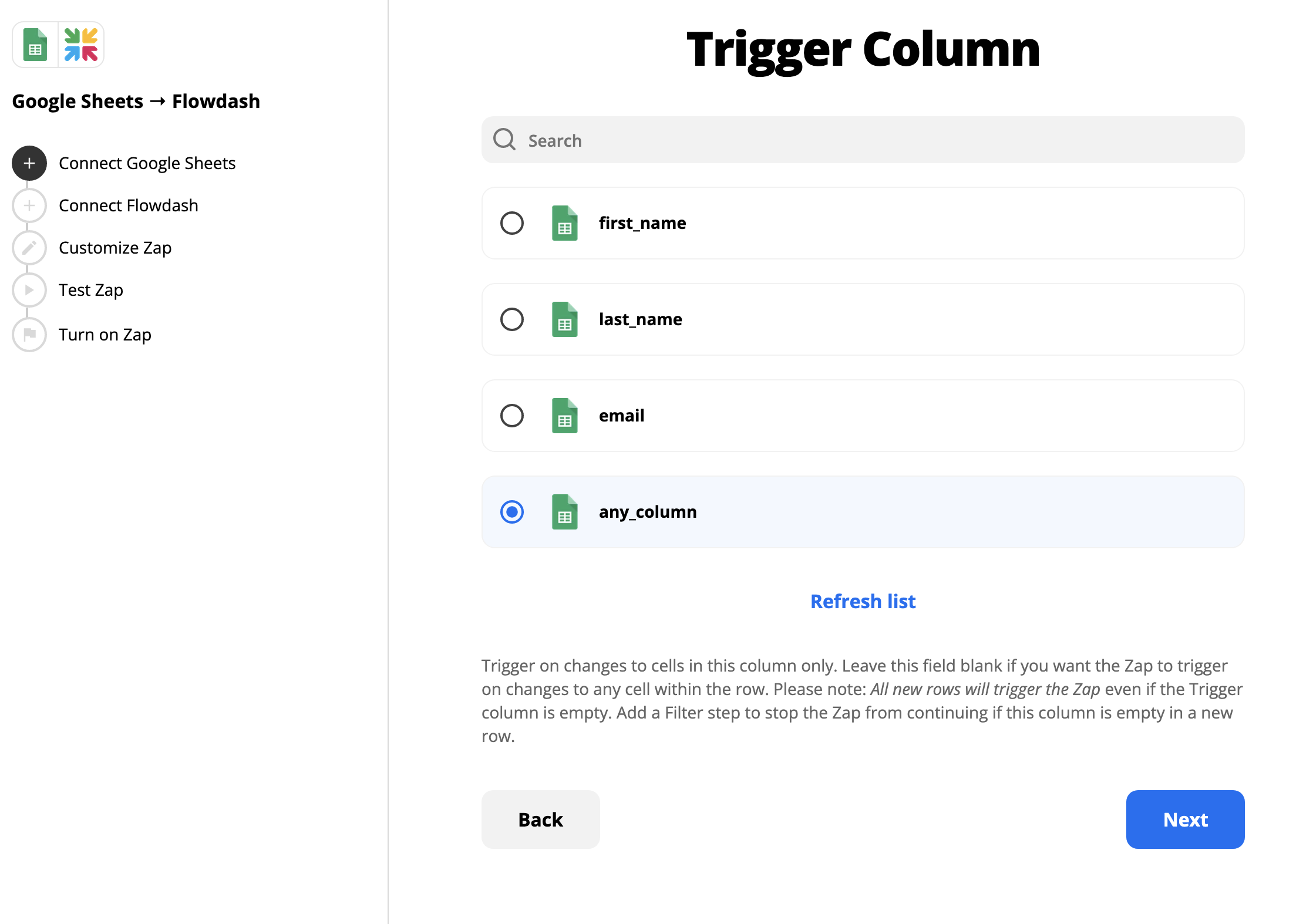
Now, let’s connect to Flowdash. We’ll just need an API key that has access to the workflow we care about.
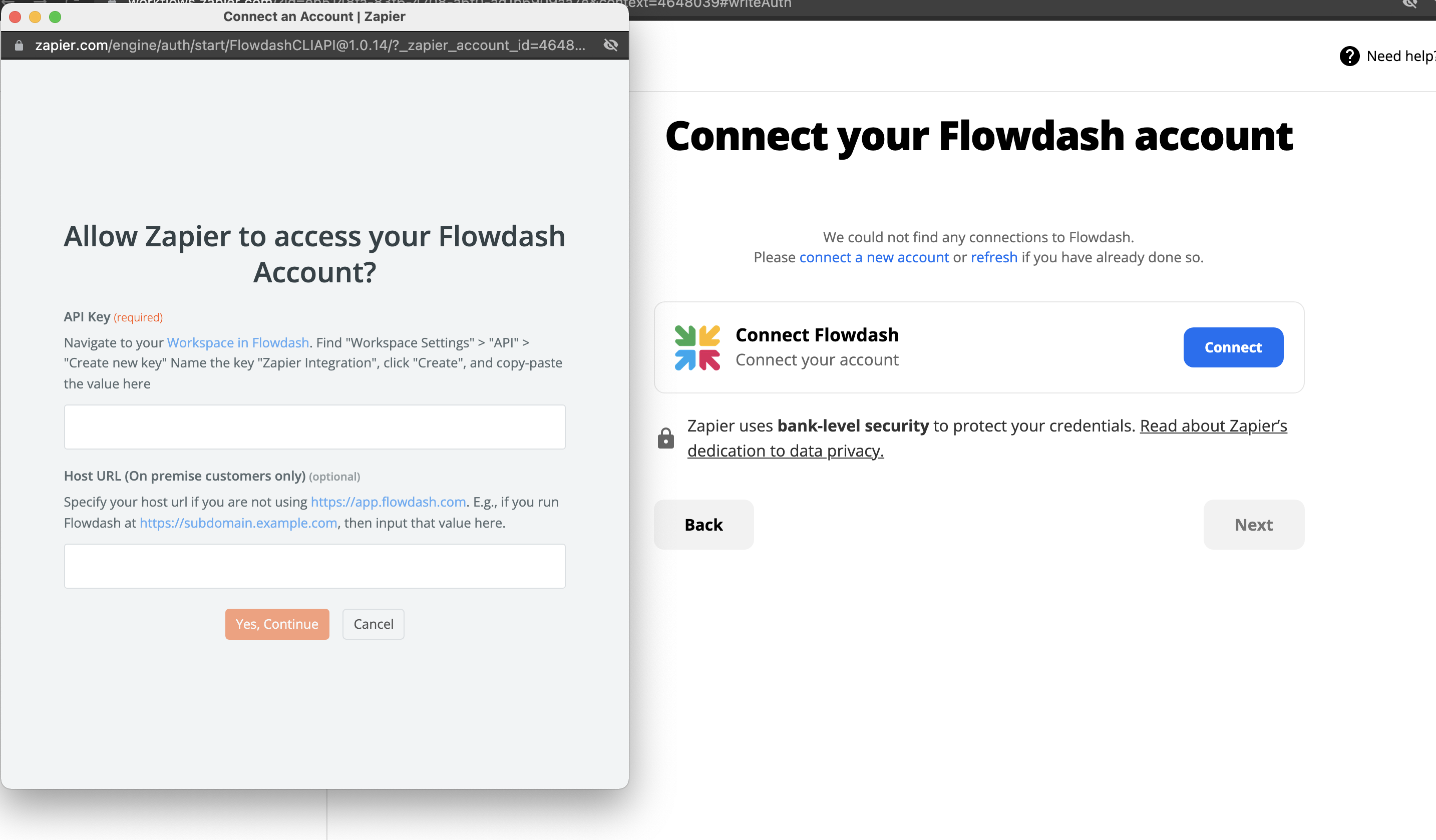
To find your API Key, navigate to your workflow in Flowdash > Data > API, and copy the API key to paste in the Zapier modal field for API Key.
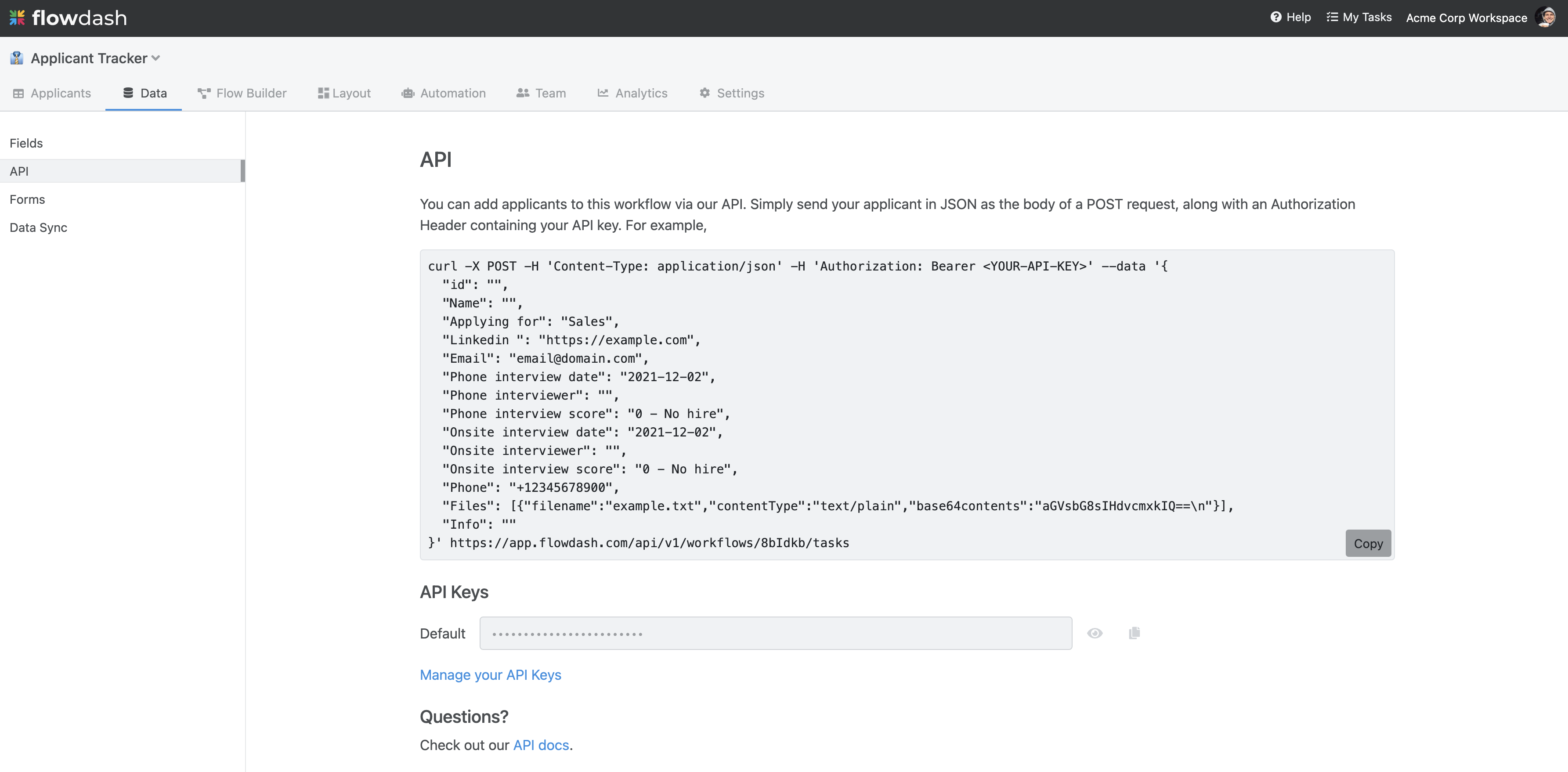
Now, select your workflow you’d like to create new tasks in. For this, we’ll use the “Applicant Tracker” workflow.
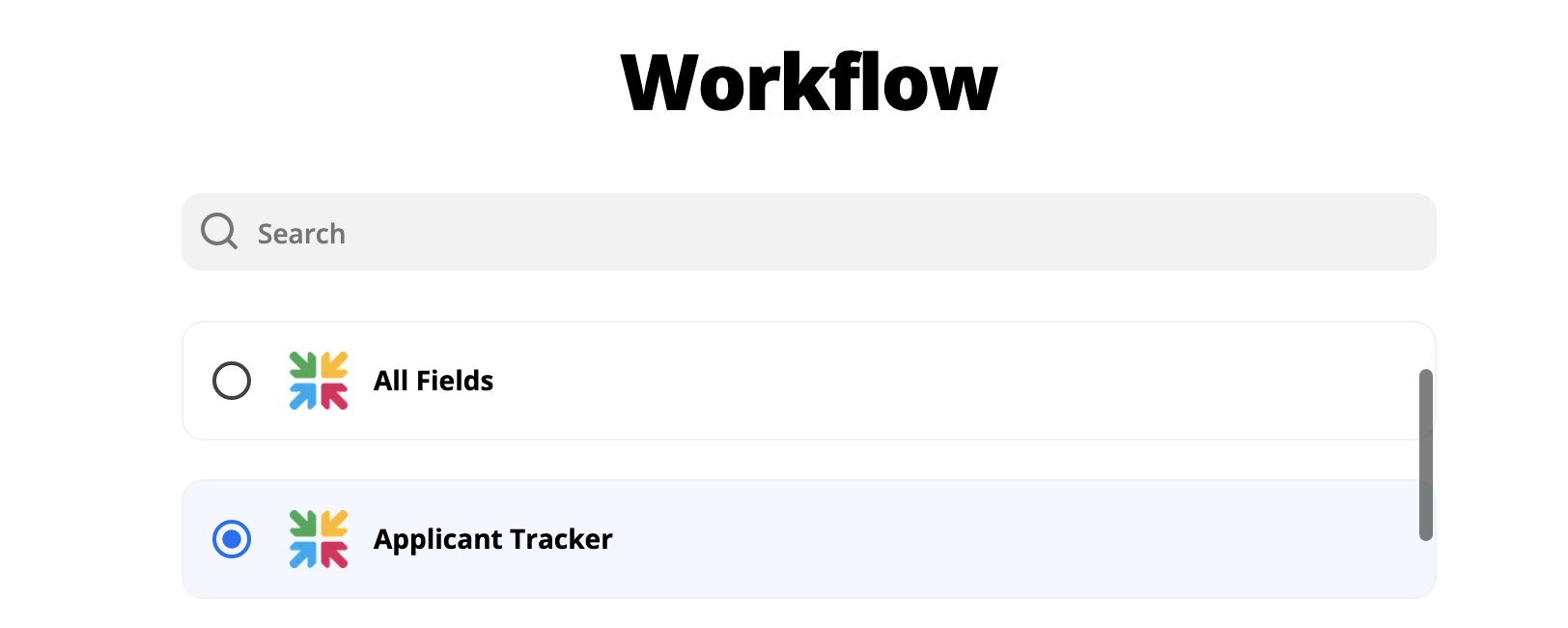
Once you’ve chosen your workflow, we can now map values from our Google Sheet to our Applicant Tracker workflow.
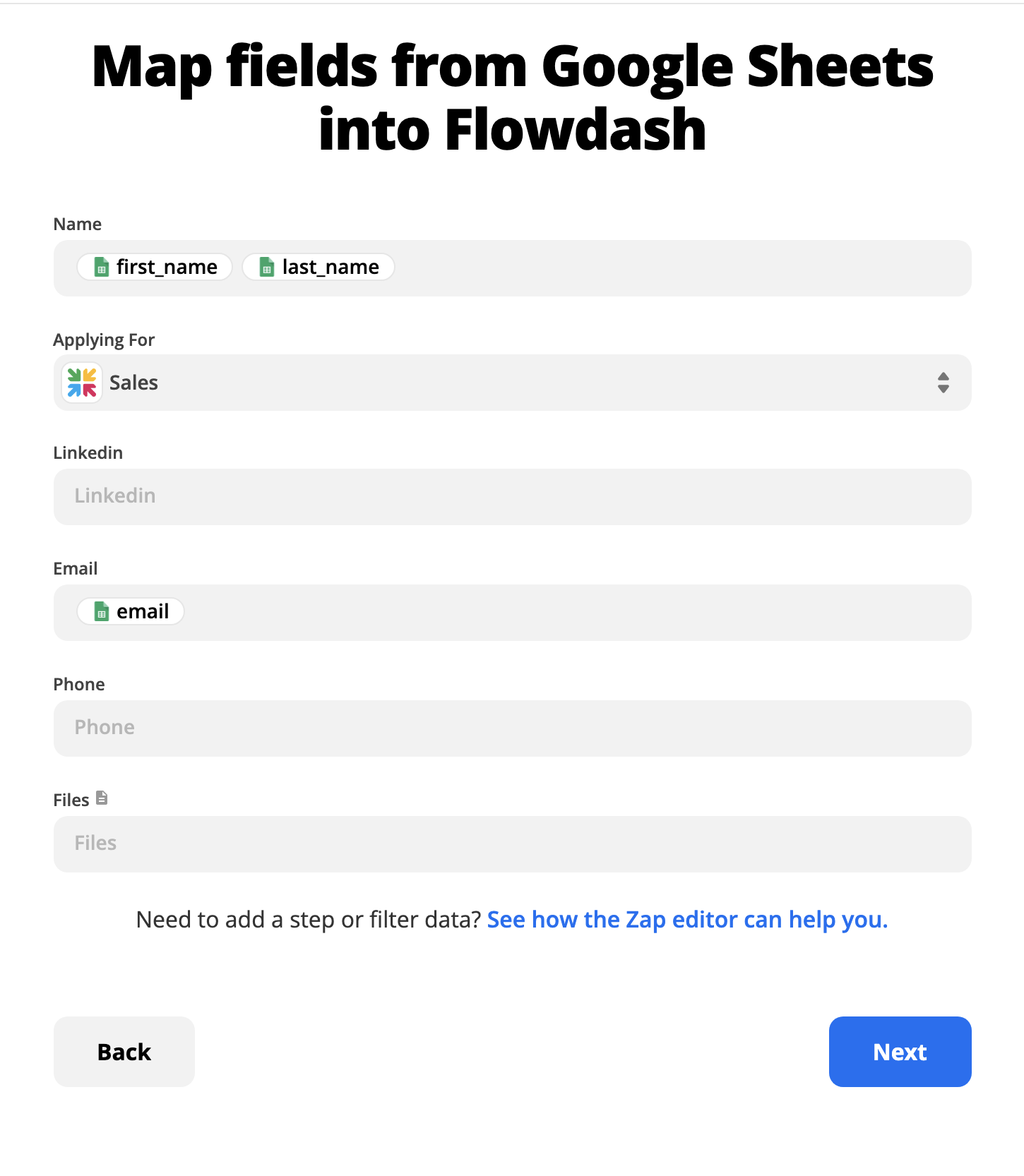
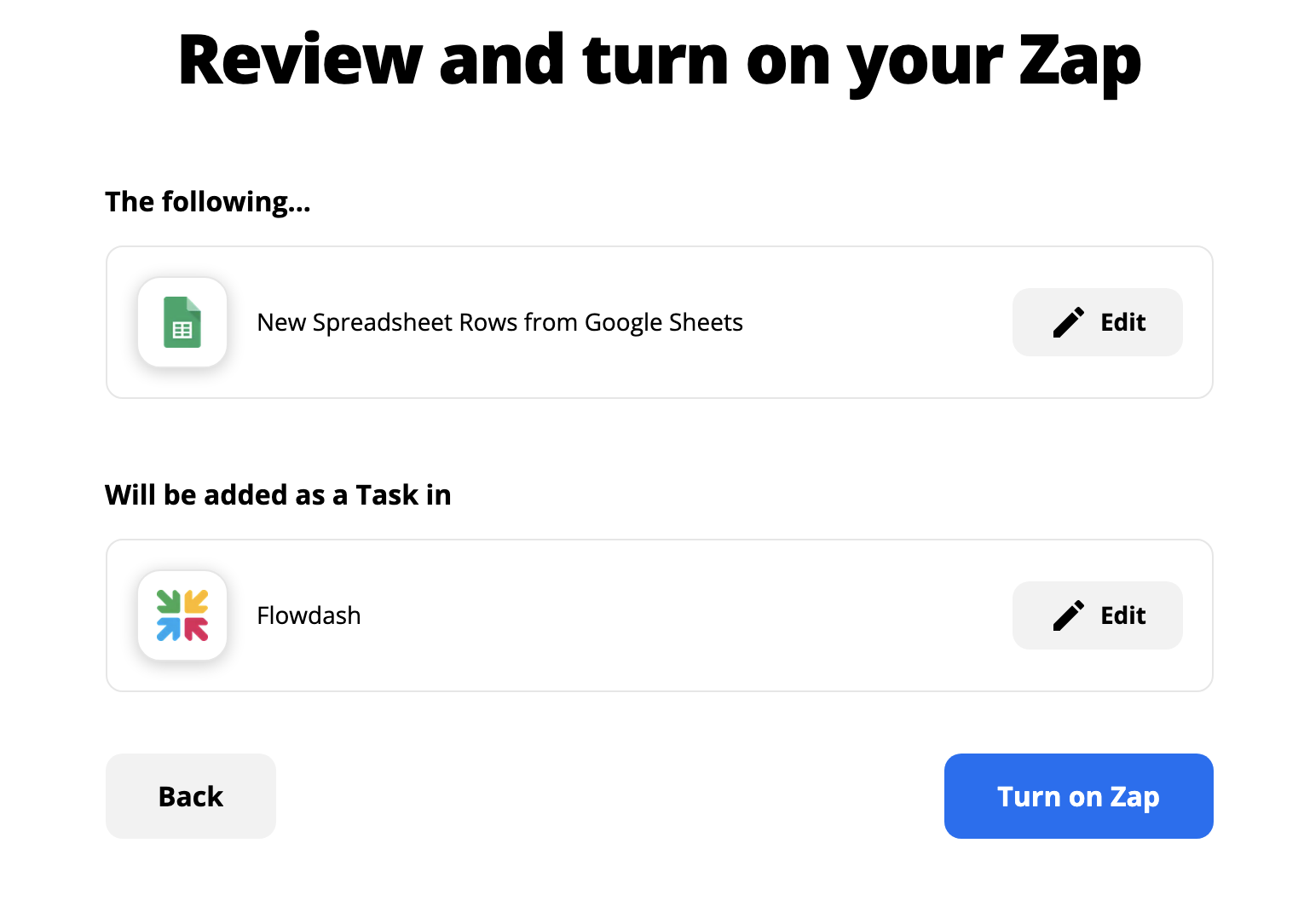
That’s it! Once you turn your zap on, new Google Sheet rows will trigger new task creation in Applicant Tracker :)
Trigger a Zap from an Action
In order to trigger a Zap from Flowdash, we need to connect an Action from the Flow editor to a Zapier Catch hook.
-
In Flowdash, from the Flow Builder, add a
Zapierstep to on of our actions: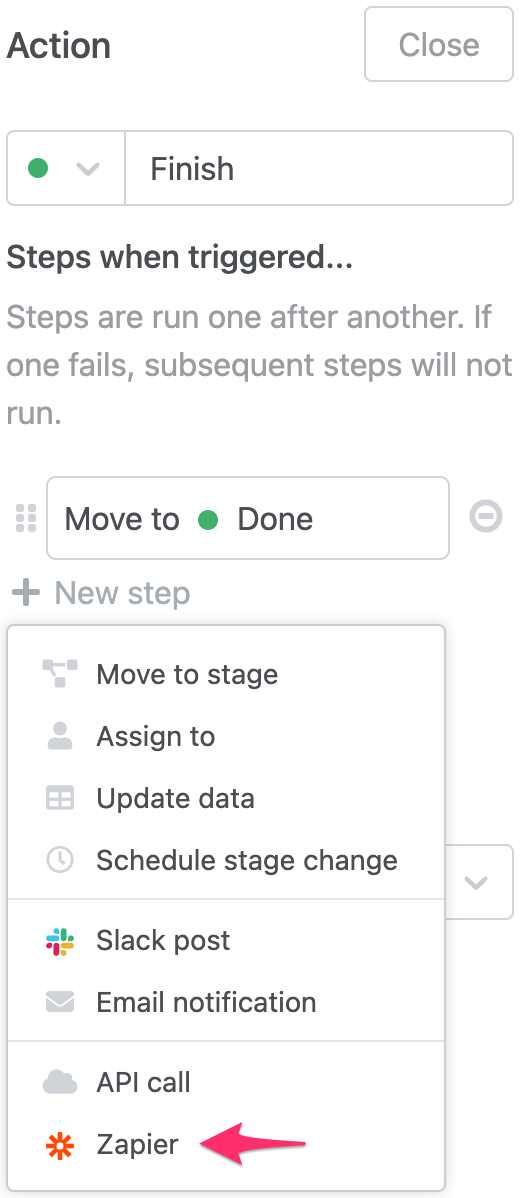
-
A modal will open with further instructions:
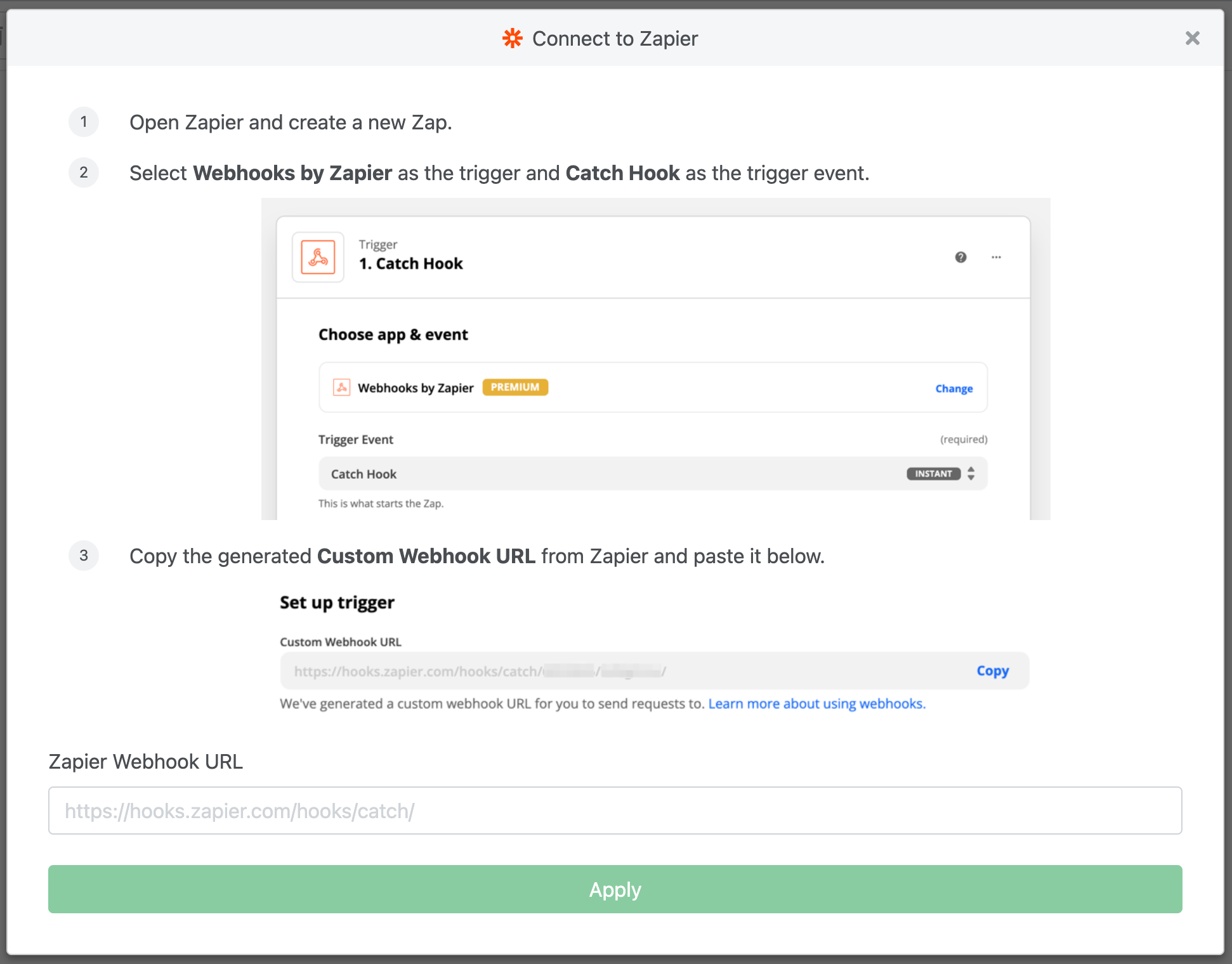
-
Per the modal’s instructions, open Zapier and create a new Zap. Select Webhooks by Zapier as the trigger and ** Catch Hook** as the trigger event.
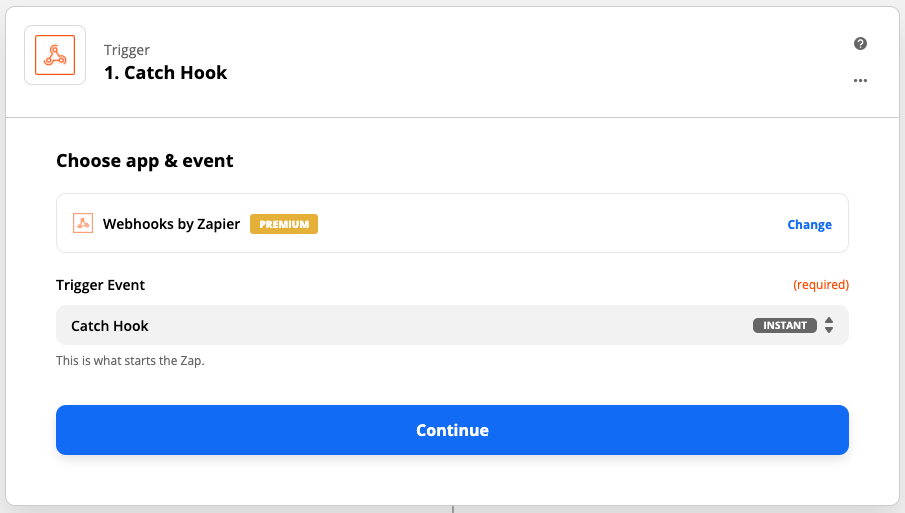
-
Zapier will generate a unique Webhook URL that will look something like
https://hooks.zapier.com/hooks/catch/12345/abcdef/. Copy-paste this URL into the modal from step 1.
-
You’re ready to go!
Testing the trigger
To test the integration, you can click
Test Triggerin Zapier then manually trigger the action in Flowdash using a test record. You’ll notice that all of the task’s fields get submitted to Zapier to use with other integrations.