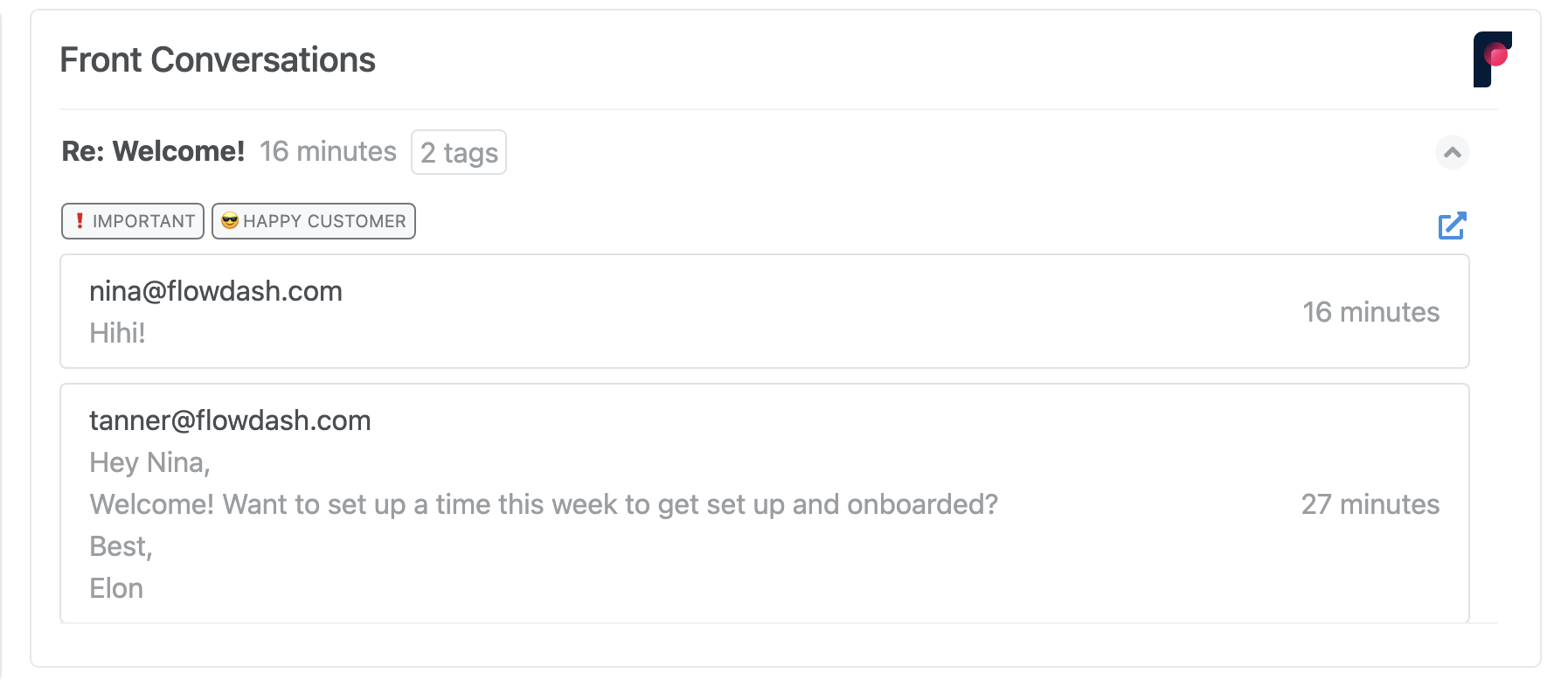Front
Time to stop jumping between Flowdash and Front. Now you can view all your conversations and task data in one place with the Front block.
If you’re using Front for team communications, render email conversations based on tags and other filters in your task view.
How to set it up
- Navigate to the
Layouttab in the workflow you want to render Front conversations in. -
Grab the Front block and drag it into the task layout.
-
Sign into Front and create a new API key https://app.frontapp.com/settings/tools/api. Call it
flowdashand give it the proper scopes. Copy it to your clipboard for the next step. - Go to the right side panel and paste your API key + configure which conversations you’d like to render.
Commonly, users interpolate an email field value for Email ({{Contact Email}} in the example below). You may also interpolate a list of conversation IDs from Front and/or specify Front tags.
That’s it! View all your conversations at a glance or click on one to dive deeper.