Action Steps
Actions can be configured to perform steps on your behalf such as assigning a task, sending an email, or calling an API. To configure an action’s steps, first, click the action you’d like to configure. The left sidebar will display the action’s properties such as its name and color, as well as which steps it should perform. To add a new step, you can click the “New step” link in the left sidebar:
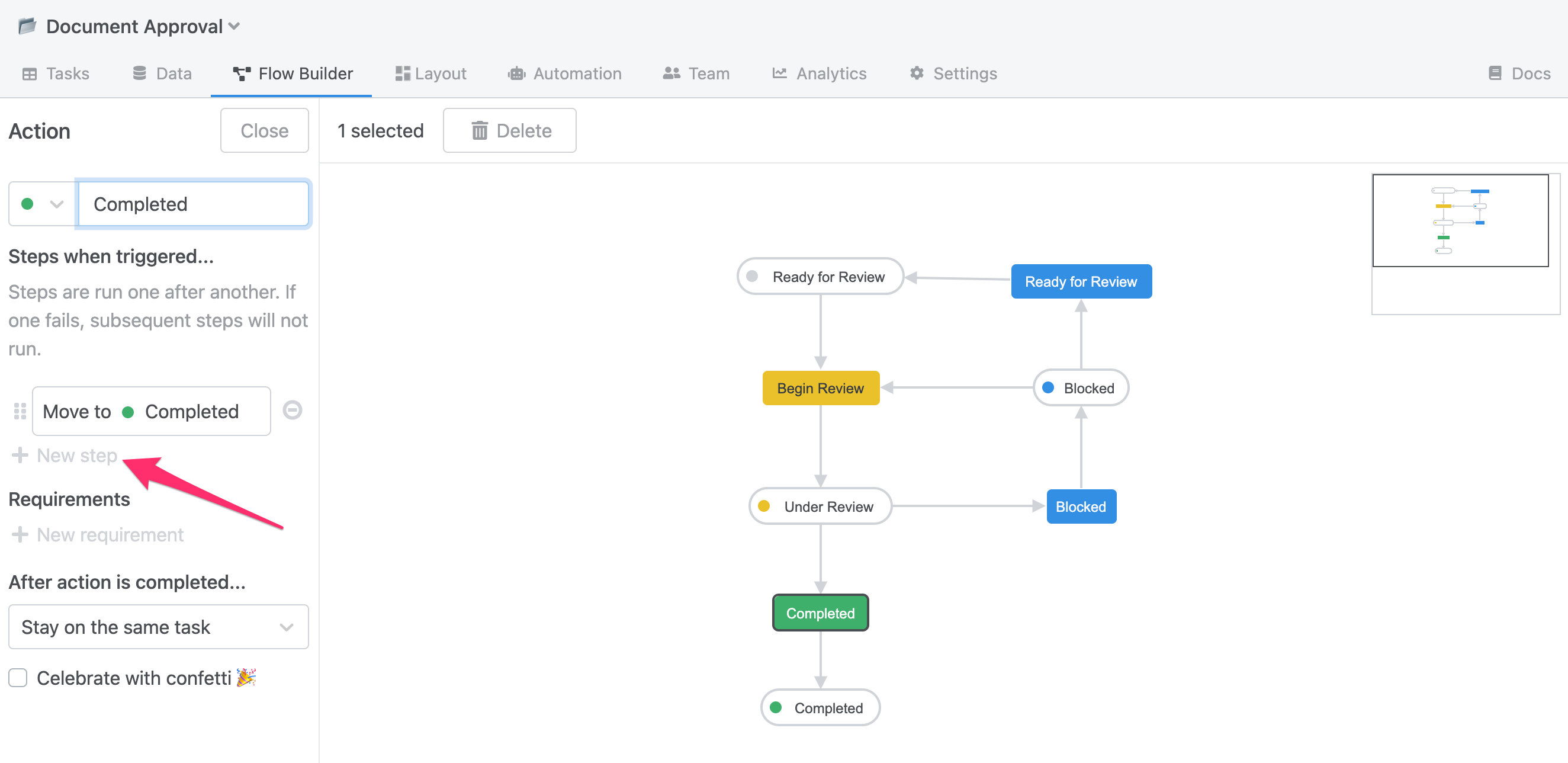
Step Types
Flowdash comes with several steps out of the box to help you orchestrate your team’s processes. These steps include:
- Move to stage - move the task from one stage to another.
- Assign to - assign the task to a specific member of the team (helpful for handoffs, escalations, and manager approvals)
- Update data - update any of the task’s fields with specific values.
- Delete task - delete this task
- Schedule stage change - Schedule a stage change in a certain amount of days. Useful for re-engagement reminders
- Slack post - send a formatted Slack message to a specified channel. See Integrate Flowdash with Slack
- Email notification - send an email to any number of recipients where the subject line and body can include information from the current task.
- Email a form - Send an email with a form to allow users to update task data. See Updating tasks with forms
- API Call - call an API and include the current task’s data in the request payload. More details in our API Reference for Actions
- Zapier - Send a Zapier zap, see Integrate Flowdash with Zapier